Quick Tip: How to Print in Falvey
There are two self-service print stations in the Library: one on the first floor for all first floor computers and one on the third floor for computers on the 3rd and 4th floors. Villanova University students, staff and faculty can use library public workstations to print from any Internet, email or desktop application. Alternatively, items can be sent to iPrint, the University online printing service, to be picked up at Bartley Print Services.
For self-serve printing:
Choose single- or double-sided, and make sure to note which printer you are sending to (first or third floor). At the print workstation, identify and click on your print job by your username or document name. Click the Print button on the bottom left hand corner. Swipe your Villanova University Wildcard with the magnetic stripe facing to the bottom right. Remember to slide your card all the way through and make sure the card is placed firmly in the reader. This will deduct money from your VPrint account.
For personal laptop printing:
This one-time procedure allows Villanova University students, staff, and faculty to send work to the library printers from their personal (non-Apple) laptops.
- On your laptop, press and hold the Windows key and the letter R.
- In the “Run” window that appears, type goprint and press the Enter button.
- You will then be prompted for your (Villanova email) username and password.
- Username: type VUADusername
- Password: type your password
- Double-click the printer you wish to access (Falvey printers have the prefix FML).
The rest is automatic. The printer has now been added to your computer’s “Devices and Printers” and will be available each time you print from your laptop.
For Graphic Services printing:
Go to the iPrint website and log in with your University username and password. Upload the document to print. Be sure to choose Bartley as the pickup location. Choose printing options and quantity, and approve the proof and payment information. Click “Place Order.” You will then get a receipt of your printing job. Items can be picked up from the Bartley Print Center.
You do not need to be in the library to send items to iPrint! You can print files from any computer and pick them up in Bartley.
Find other library Quick Tips by clicking here.
Questions? Suggestions? Let us know in the Comments below. Or give us a call at the Information Desk at 610-519-4270.
Also contributing: Gerald Dierkes, Luisa Cywinski, Judy Olsen
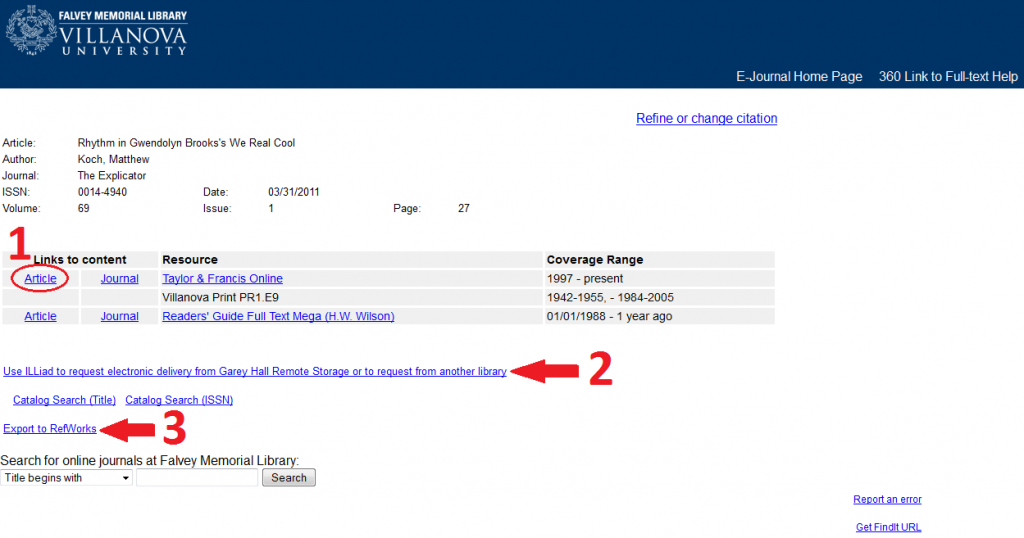
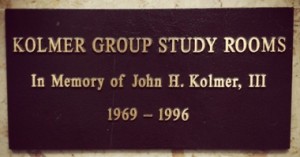 Four of the 6 rooms are officially known as the Kolmer Group Study Rooms. The family of John H. Kolmer, III,
Four of the 6 rooms are officially known as the Kolmer Group Study Rooms. The family of John H. Kolmer, III, 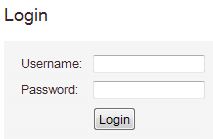
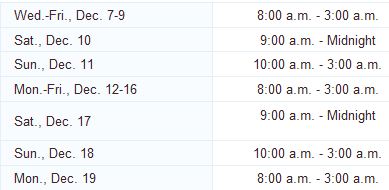
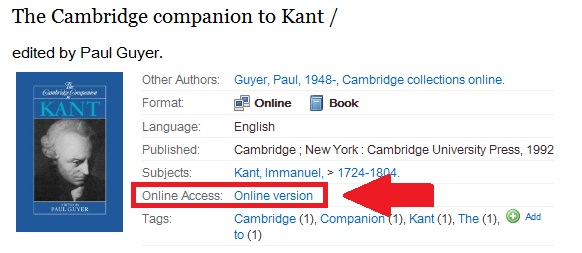
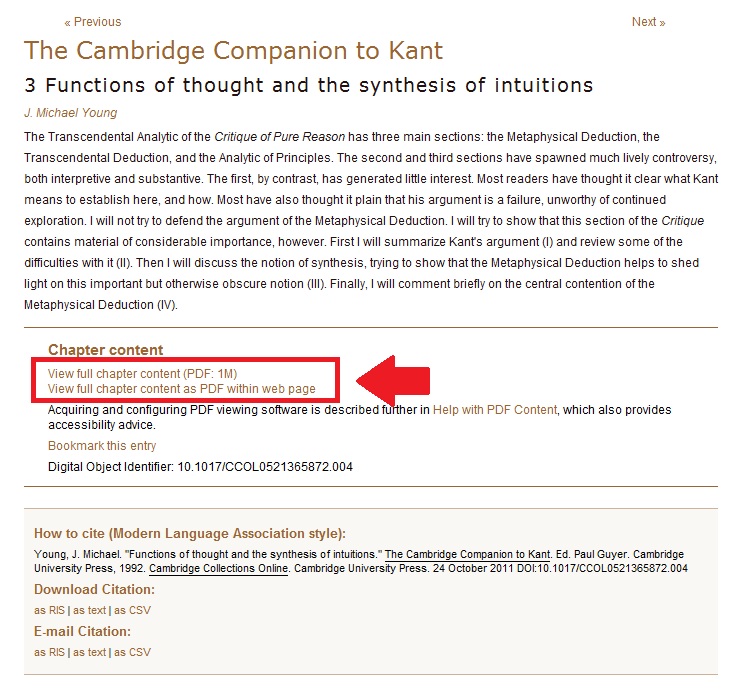

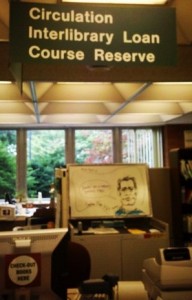
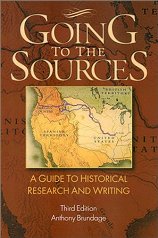 When you hear the phrase “primary source,” do you imagine dusty archives and special collections shelves? In fact, primary sources are available in all types of collections and formats. Widespread digitization projects have made access to primary sources easier in more than one way: Not only are many primary sources accessible anytime and anywhere on the Web or through the library online collections, but their content can now be viewed much faster through simple keyword searches.
When you hear the phrase “primary source,” do you imagine dusty archives and special collections shelves? In fact, primary sources are available in all types of collections and formats. Widespread digitization projects have made access to primary sources easier in more than one way: Not only are many primary sources accessible anytime and anywhere on the Web or through the library online collections, but their content can now be viewed much faster through simple keyword searches.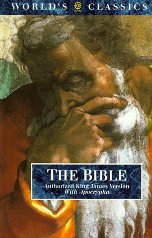 Designed with students in mind, a new
Designed with students in mind, a new